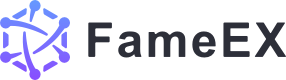How to Enable/Disable/Change Google 2FA (Web)
2023/05/23 16:22:50
Download Google Authenticator App
・For iOS users, search and download “Google Authenticator” in the App Store. Download link: apps.apple.com
・For Android users, search and download “Google Authenticator” in Google Play. Download link: play.google.com
How to Enable Your Google 2FA?
1. Log in to your FameEX account, select the [User Center] icon, and click [Security].

2. Locate [Google Authenticator] under the [Security] tab and click [Enable] to add your google authenticator.
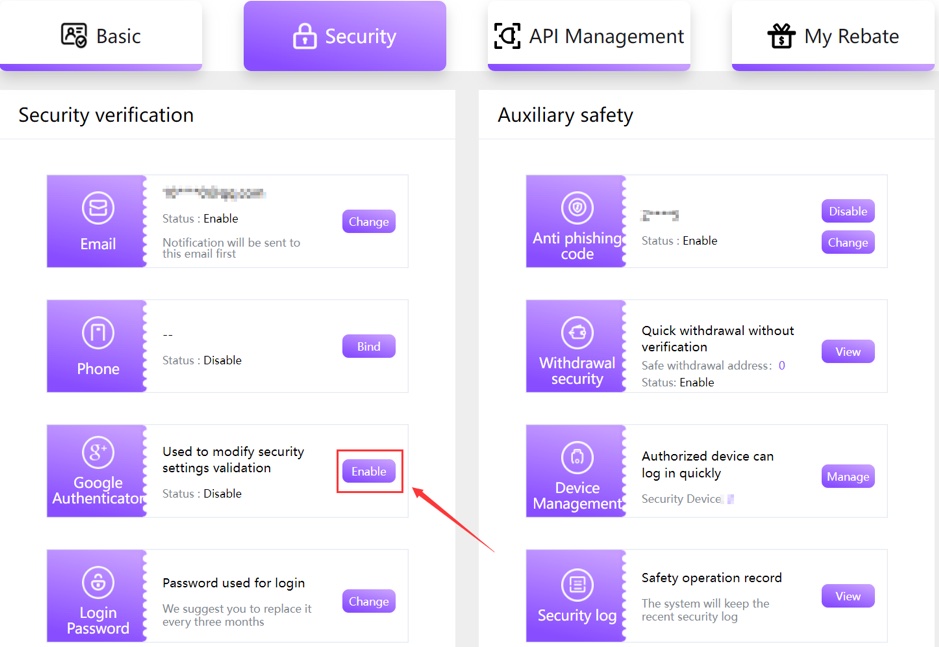
3. Click [Send]. A verification code will be sent to your registered email. Please check and enter the code immediately, and then click [Next].
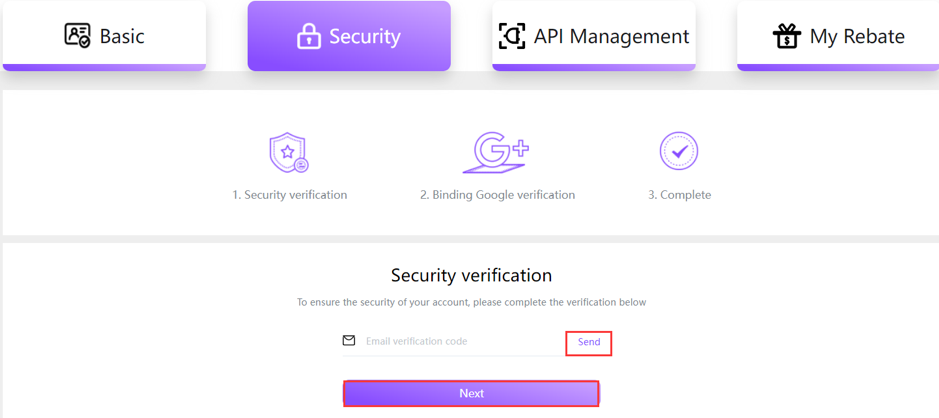
4. Download and install the google authenticator app on your mobile device. After that, open the mobile app and scan the QR code or manually enter the key provided to your google authenticator app for verification. Enter the 6-digit verification code on your google authenticator app and then click [Confirm].
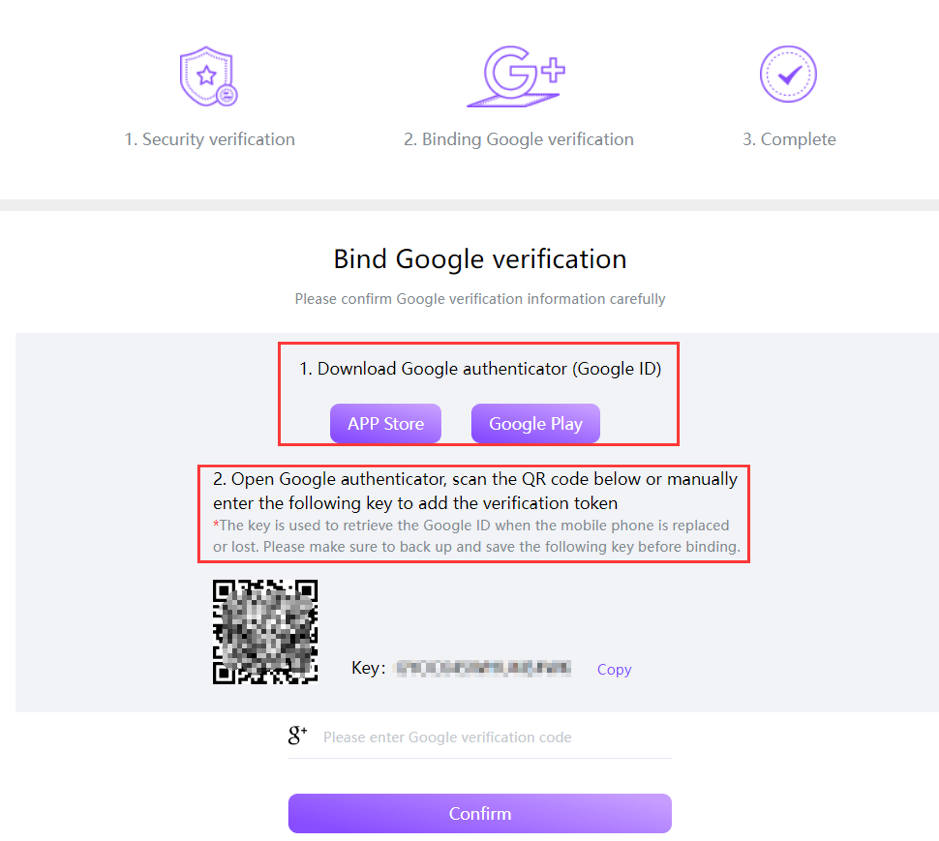
5. Your Google 2FA has been added successfully.
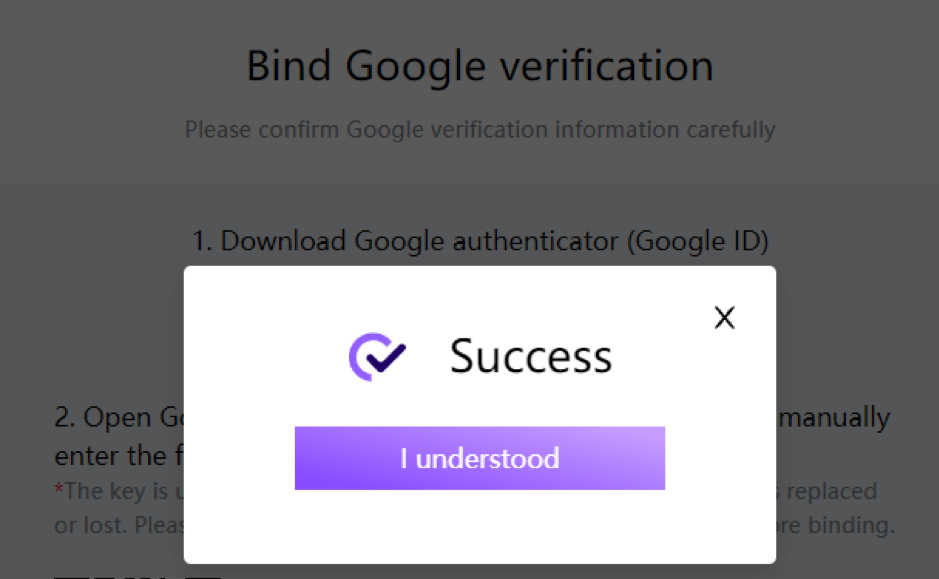
How to Disable Your Google 2FA?
1. Log in to your account, select the [User Center] icon, and click [Security].
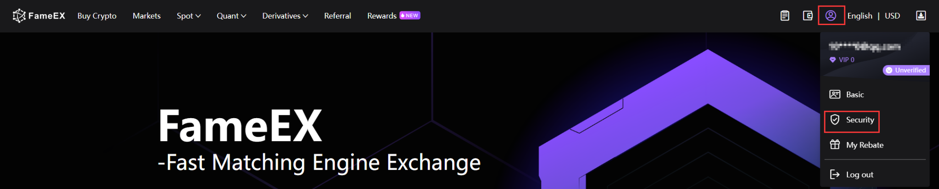
2. Locate [Google Authenticator] under the [Security] tab and click [Disable] to remove your google authenticator.
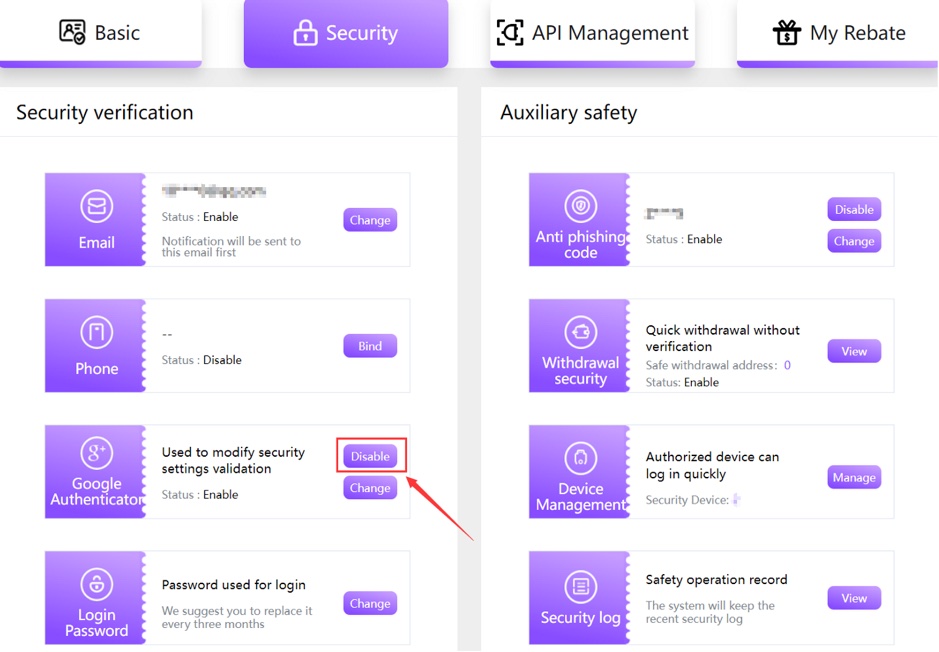
3. Click [Send]. A verification code will be sent to your registered email. Please check and enter the code in time. Open your google authenticator app on your mobile device, enter the code displayed, and then click [Next].
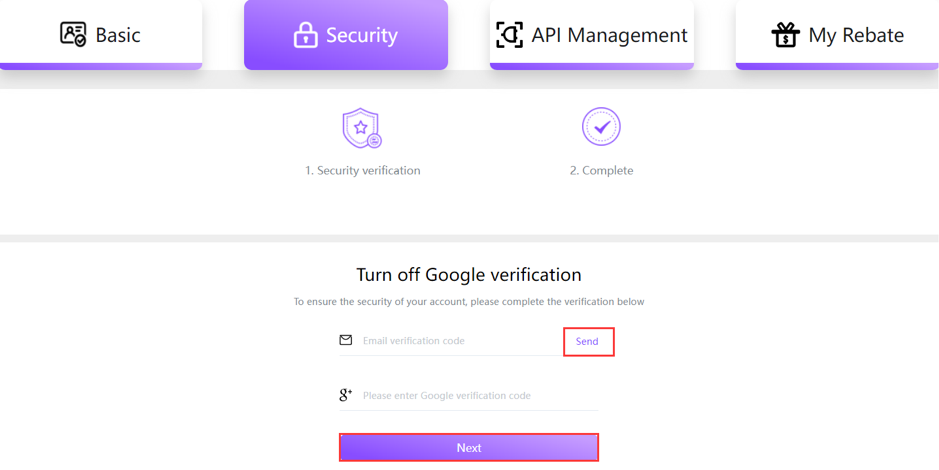
4. Your Google 2FA has been removed successfully.

How to Change Your Google 2FA?
1. Log in to your account, select the [User Center] icon, and click [Security].
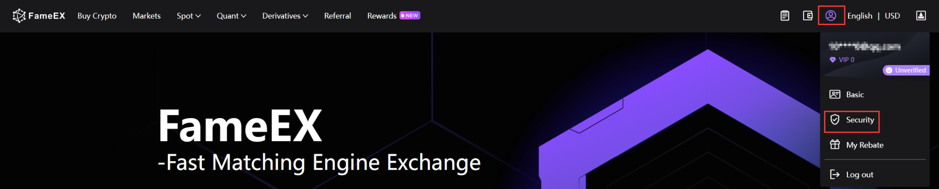
2. Locate [Google Authenticator] under the [Security] tab and click [Change] to modify your google authenticator.

3. Click [Send]. A verification code will be sent to your registered email. Please check and enter the code in time. Open your google authenticator app on your mobile device, enter your original google auth code, and click [Next].
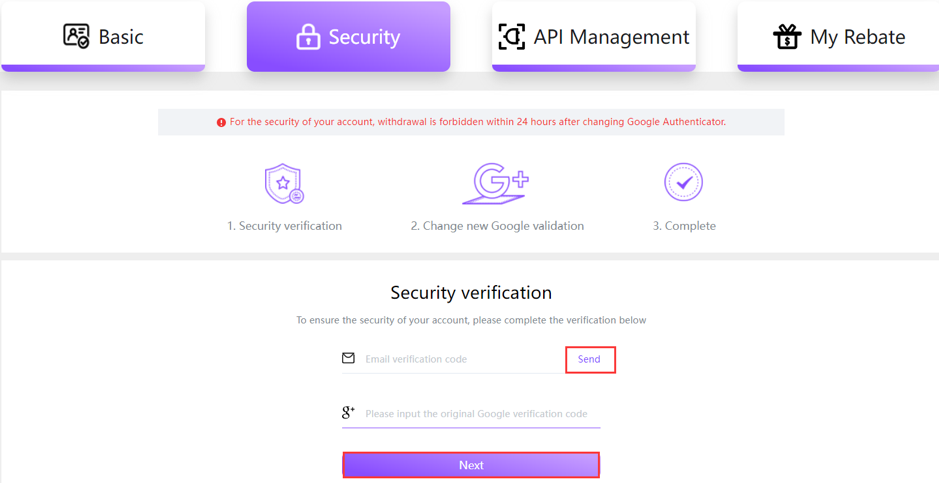
4. Open the mobile app and scan the QR code or manually enter the key provided to your google authenticator app for verification. Enter the 6-digit verification code on your google authenticator app and then click [Confirm].

5. Your Google 2FA has been changed successfully.

Note: For security reasons, withdrawals from your account will be suspended within 24 hours after Google 2FA is reset.